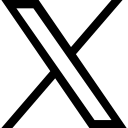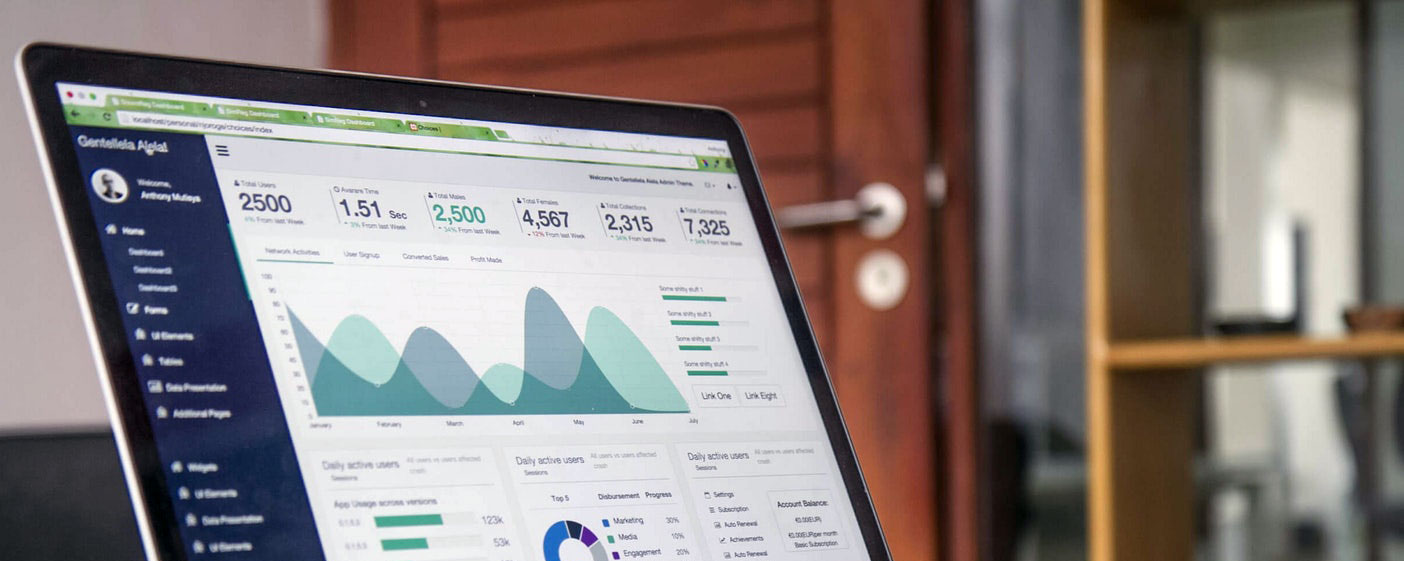Ask Questions: Zenler's Educational Live Support Desk - 18th September, 2025
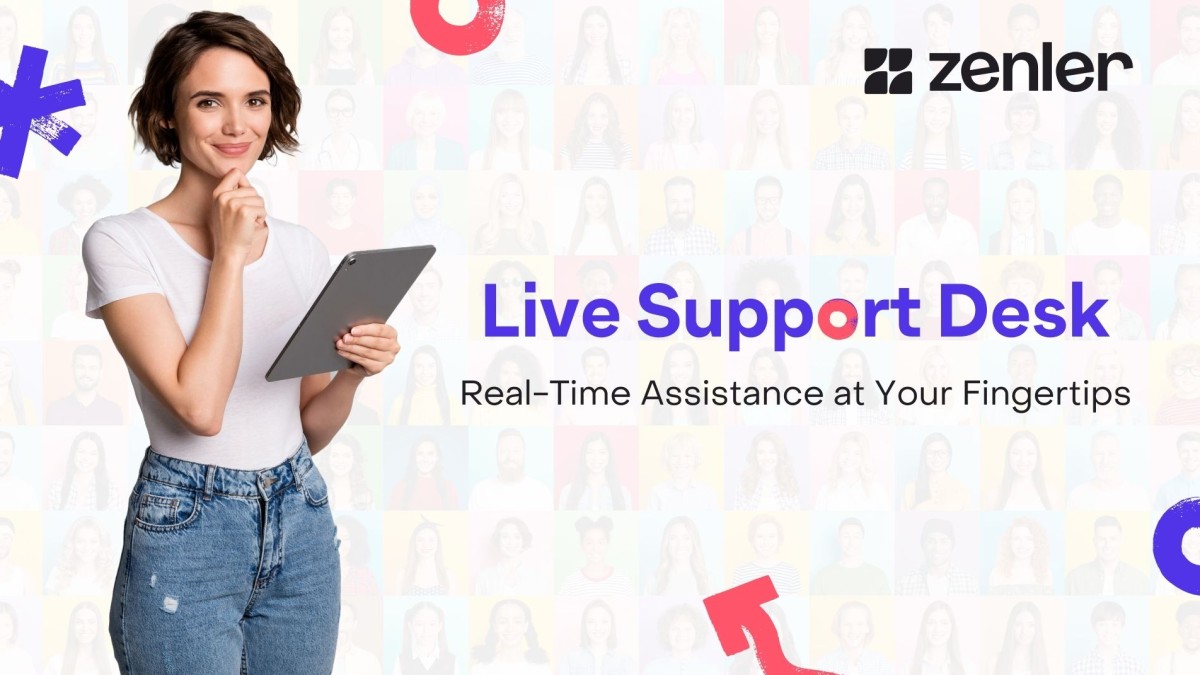
Introduction
Welcome to our latest Zenler live support desk recap! During this week's session, our support team answered essential questions from course creators, coaches, and online educators looking to optimize their Zenler platforms. Whether you're recycling webinar content into lead-generating funnels or managing bulk student enrollments, we've compiled the most valuable insights from the session to help you get the most out of Zenler.
1. Turning Live Webinars Into Lead-Generating Funnels
The Challenge
Many instructors wonder how to leverage the content they've already created during live classes. Recording a webinar is one thing—repurposing it into a lead generation engine is another.
The Solution
The process is surprisingly straightforward and involves four main steps:
Step 1: Capture Your Webinar Enable cloud recording in Zoom during your live session. This gives you a clean, professional recording to work with.
Step 2: Edit and Process Download your recording from the cloud. You'll typically get multiple segments (often around eight different video files). Edit these together to create a polished, final product. Consider adding a call-to-action (CTA) at the end directing viewers to your course or offer.
Step 3: Create Your Funnel In Zenler, create a new funnel designed for lead generation. The structure typically includes:
- An opt-in page where visitors enter their name and email
- A thank you page confirming their submission
- Additional steps containing your video content and offers
Step 4: Drop Your Video In Navigate to the funnel step where you want your video to appear. Add a video element and upload your edited recording. You can customize the video's size, add borders, adjust corner radius, and style it to match your brand.
Pro Tips for Funnel Creation
Clone Your Pages: Instead of building each funnel page from scratch, create one base template and clone it. This saves significant time and ensures consistency across your funnel.
Use Automations: Set up automated emails triggered when someone opts in. You can:
- Send an immediate confirmation email (delay: 0 days)
- Schedule a sequence of follow-up emails (day 1, day 2, etc.)
- Use date-specific automations if you have scheduled promotions
Direct to Funnel Steps: In your automation emails, include links that direct users to specific funnel steps. This guides their journey and increases engagement.
2. Understanding Funnel Automations: A Complete Breakdown
How Funnel Automations Work
Funnel automations operate similarly to course automations but are specifically tied to your funnel's opt-in steps. Here's what you need to know:
Delay Options: Automations can trigger based on:
- Days: Set a delay (0 for immediate, 1 for one day later, etc.)
- Specific Dates: Schedule emails for particular dates throughout the year
Email Sequences: Create sophisticated email sequences that nurture leads through your funnel. For example:
- Email 1 (Day 0): Welcome email with a link to your thank you page
- Email 2 (Day 1): Introduce your offer or course
- Email 3 (Day 3): Share social proof or testimonials
- Email 4 (Day 7): Final call-to-action
Guiding Users Through Funnel Steps: Each email in your automation can direct users to different funnel steps. This allows you to create a strategic journey designed to build interest and drive conversions.
Example Automation Workflow
When someone opts into your funnel:
- They enter their name and email
- An immediate automation triggers sending them to your thank you page
- Over the next week, a series of automated emails guide them through your offer
- Each email directs them to relevant funnel steps with your video content, testimonials, or final offer page
3. Bulk Importing Students Without Charging Them
The Scenario
You've been selling courses on another platform (Eventbrite, ThriveCart, etc.) and want to move your existing customers to Zenler without charging them again.
The Step-by-Step Solution
Step 1: Export Your Data Export your customer list from your current platform in CSV format. Most platforms support CSV export.
Step 2: Import Into Zenler
- Navigate to your Zenler Admin area
- Go to Students section
- Select "Import Users"
- Upload your CSV file
- Map your data fields (first name to first name, last name to last name, etc.)
Step 3: Bulk Enroll (No Charge) Once your users are in the system:
- Select all imported students using bulk actions
- Choose "Enroll in Course"
- The students will be enrolled without being charged (because they didn't enter payment information)
Important: This only works if students haven't provided credit card information. Since they're manually enrolled, no payment is processed.
Giving Imported Students Access
When you bulk import students:
- They'll receive an automated email notification
- The email includes a password reset link
- They can click the link, set their password, and immediately access the course
- No credit card information is needed
Alternative Approach: Automation-Friendly Import
If you want a smoother experience with email automation:
- Import users into Zenler as "leads" rather than direct course enrollees
- Tag them with a reference (e.g., "Imported-2025")
- Send them an email introducing your Zenler platform
- Include a link to enroll in the course
- They'll complete the signup process (creating their username and password) and have full access
4. Automating Enrollments With Zapier and Third-Party Platforms
The Integration Strategy
If you're selling courses on external platforms like Eventbrite or ThriveCart, you can automate the enrollment process in Zenler using Zapier.
How It Works
ThriveCart Example (also applies to Eventbrite with proper setup):
- Customer purchases your course on ThriveCart
- Zapier detects the purchase
- A Zap automatically enrolls them in your Zenler course
- They receive an enrollment confirmation email with access instructions
Setting Up Eventbrite + Zenler Integration
Good news: Zapier has a direct integration with Eventbrite. This means:
- You can collect payments on Eventbrite
- Zapier automatically enrolls paying customers in your Zenler course
- Students receive course automations immediately
- The entire process is hands-free
Separating Email Communications
When using third-party integrations:
- Eventbrite emails handle transaction confirmations
- Zenler course automations handle course-specific communications
This separation keeps your email sequences clean and organized.
5. Managing Bulk-Imported vs. Charged Enrollments
Key Distinction
How you import students affects which automations they receive:
Bulk-Enrolled Students (no charge):
- Import via CSV
- Get enrolled directly into the course
- Receive course automations
- Receive a password reset email
Charged Enrollments (through payment):
- Must complete checkout process
- Full course automations trigger
- Receive enrollment confirmation and course access emails
- Already have a login set up
Recommendation
For customers who've already paid on another platform:
- Use bulk import to add them to your course
- Send a separate introduction email from your main email (not course automation)
- Let course automations handle ongoing course communications
- This prevents email redundancy and confusion
6. Community Threads (And Other Feature Updates)
Quick Q&A on Community Features
Question: Can you have different threads within one community?
Answer: Currently, each post in your Zenler community has its own set of threads (similar to Facebook). However, you cannot nest threads within threads. The Zenler community feature is undergoing significant development, so thread functionality may expand in future updates.
Best Practices From the Support Team
1. Test Everything in Incognito Mode
Before launching your funnels or courses to the public, test the entire user journey in an incognito browser window. This gives you a true view of what your students experience.
2. Clone, Don't Recreate
When building multiple funnel pages, clone existing pages instead of starting from scratch. This saves hours and ensures visual consistency.
3. Tag Your Imports
When bulk importing students, always tag them with a reference (date, source, campaign name, etc.). This makes future filtering and communication much easier as your student base grows.
4. Plan Your Email Sequences
Before setting up automations, outline your email sequence on paper or in a spreadsheet. Know exactly when each email should go out and what it should say.
5. Separate Platforms, Separate Communications
If using external platforms like Eventbrite, keep those emails separate from your Zenler course automations. It creates a cleaner user experience.
Upcoming Support Sessions
Have more questions? Join Zenler's live support desk sessions:
Schedule:
- Thursdays at 4:00 PM UK time
- Saturdays at 11:00 AM UK time
Format:
- 1-hour sessions
- Ask questions live or submit in the chat
- Questions with camera on receive priority
- All sessions are recorded and available on the Zenler YouTube channel
Conclusion
Whether you're repurposing webinar content, managing bulk enrollments, or integrating third-party payment platforms, Zenler provides powerful tools to streamline your online education business. The key is understanding how funnels, automations, and integrations work together to create a seamless experience for your students.
Remember: don't over-complicate the process. Start with the basics, test thoroughly, and scale from there. The Zenler support community is always ready to help you succeed.
What's your biggest Zenler challenge? Join the next educational live support desk and get your answers directly from the team!
Categories: : Live Support Desk
Copyright © 2025 Zenler. All rights reserved.
Terms | Privacy Policy | Cookie Policy | Support
 David Zenler
David Zenler