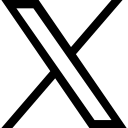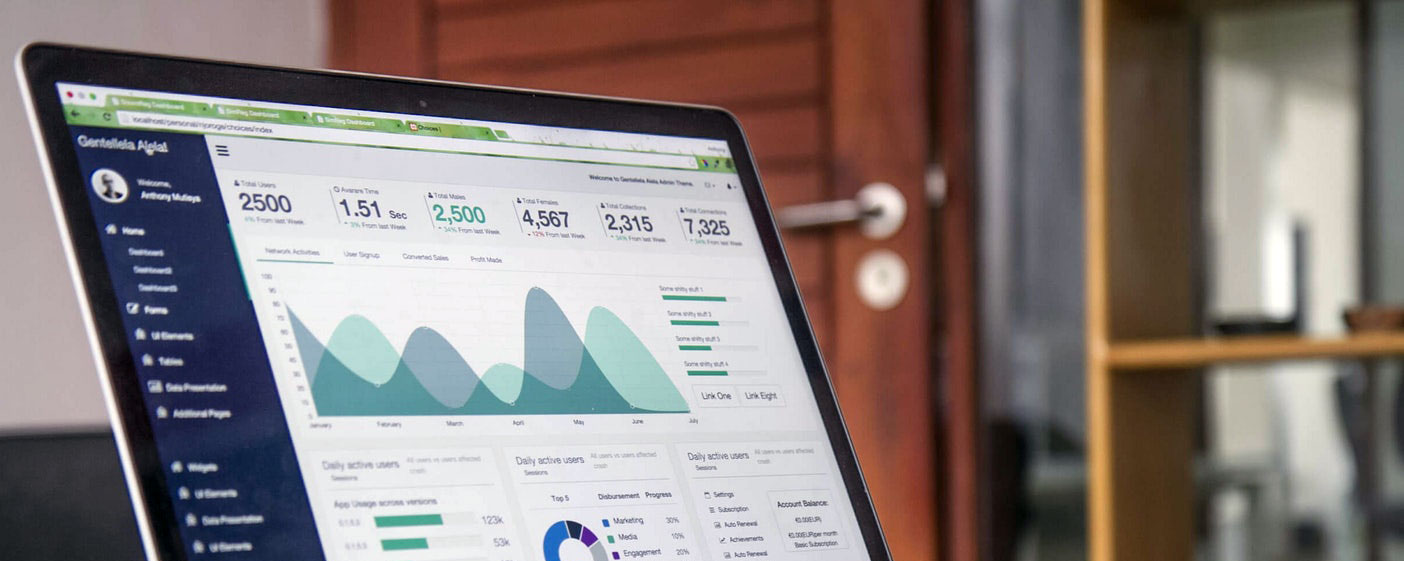Ask Questions: Your Complete Guide to Mastering Webinar Automation, Live Classes & Email Marketing
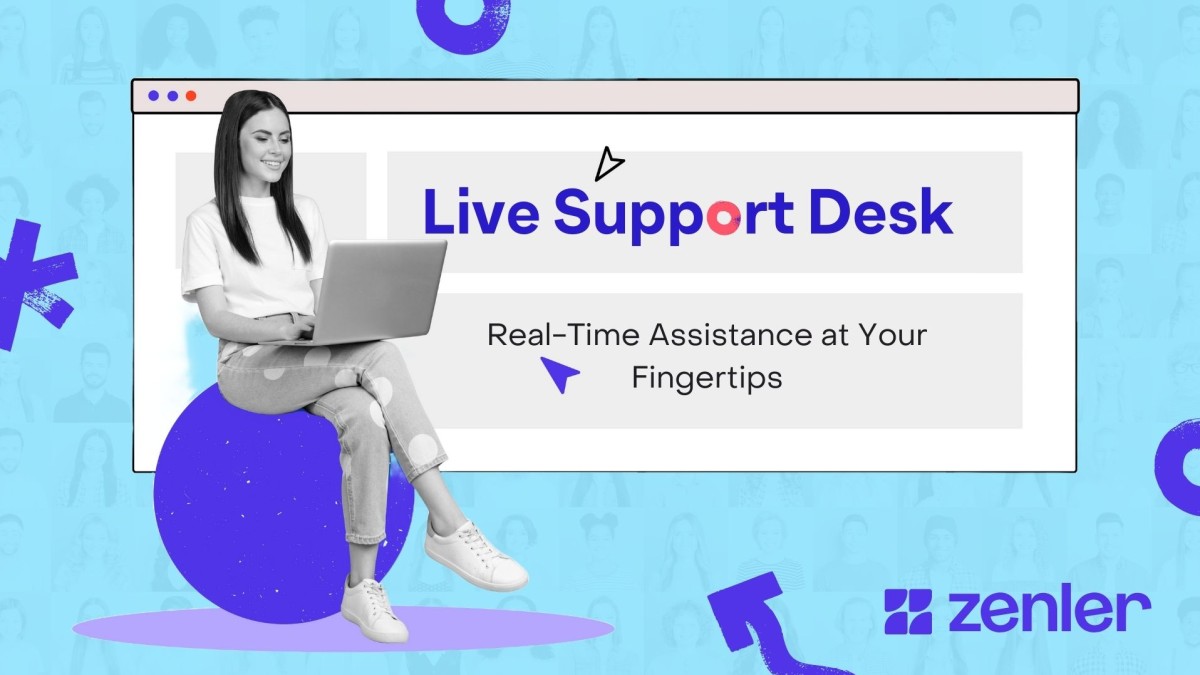
Running an online course platform or membership site comes with countless technical questions.
That's why we host a weekly Live Support Desk where educators, coaches, and course creators get real-time answers to their most pressing platform questions. This week's session covered everything from webinar automation email tagging to live class scheduling, Zoom recording tips, and email broadcast authentication.
Understanding Webinar Automation and Email Tagging
One of the most common questions course creators ask is about email segmentation within webinar automations. When you send emails through interactive webinar automation with specific tags, those emails only go to people registered for that particular webinar—not your entire email list. This is crucial for maintaining targeted communication with your audience.
The automation system works like a contained list. Even if filtering options show "all," it only refers to all participants within that specific webinar, not your complete subscriber base. This prevents accidentally sending webinar-specific content to your entire database.
Organizing Multiple Webinars with the Same Name
If you run recurring webinars with identical names, identifying them during filtering can become confusing. The best practice is to include dates in your webinar titles (e.g., "Marketing Masterclass - October 30"). While this may not look as clean aesthetically, it provides essential clarity when managing multiple events and prevents confusion in your backend systems.
Live Class Scheduling and Management
Setting up live classes within a membership platform requires understanding visibility settings and scheduling options. When adding new dates to existing live class series, you can clone previous sessions rather than creating entirely new ones from scratch.
Visibility Settings Explained
When configuring live classes, you'll encounter three visibility options:
- Public: Appears on your calendar and allows anyone to register
- Courses: Only visible within specific courses you select
- Secret: Hidden from public view, accessible only through direct links
For membership-exclusive content, choose either "Courses" or "Secret" to prevent non-members from accessing your live sessions. The "Secret" setting is particularly useful as it keeps sessions completely private while still allowing enrolled students to book their spots through course curriculum.
Adding Multiple Live Session Dates
To expand your live class schedule:
- Clone your existing live class
- Update the date and time
- Rename it to distinguish from other sessions
- Add it to your course curriculum as a new lesson
- Students can then book their spots for each individual session
This approach works well for both theory sessions and group coaching calls, allowing you to organize them into separate sections within your course structure.
Charging for Different Event Types
Understanding which event types allow pricing is essential for monetizing your expertise:
- Live Classes: Can be charged
- Interactive Webinars: Can be charged
- One-to-One Bookings: Can be charged
- Live Webinars: Currently free only
Live webinars are designed for larger presentations where participants remain anonymous and don't appear on camera. While you cannot directly charge for live webinars, many educators use them as free lead magnets, then offer paid courses or memberships at the end.
A strategic approach is offering free content to your membership base while charging non-members for the same sessions. This creates an incentive for people to join your membership while generating additional revenue from one-time participants.
Email Broadcast Authentication
Email deliverability is critical for course creators. If you're experiencing authentication errors with broadcast emails, the issue often stems from using personal email addresses like Gmail instead of professional domain-based emails.
Why Gmail Authentication Fails
You cannot authenticate Gmail addresses for professional broadcasting because you lack access to Gmail's DNS records. DMARC records and proper email authentication require a professional email address tied to your domain (e.g., yourname@yourdomain.com).
To resolve authentication issues:
- Set up a professional email address through your domain host
- Add the email to your platform's integration settings
- Configure DNS records (SPF, DKIM, DMARC) through your domain provider
- Wait for verification to complete
Proper email authentication significantly improves deliverability rates and keeps your messages out of spam folders.
Zoom Recording and Video Editing Tips
Recording live Zoom sessions with slides often results in a tiny presenter image in the corner. However, Zoom's cloud recording feature actually produces multiple video files:
- Gallery View: Shows all participants
- Speaker View: Full-screen view of the active speaker
- Screen Share: Separate recording of shared content
- Chat Transcript: Text file of all chat messages
- Audio Transcript: Text transcription of spoken content
Compositing Professional Videos
Using video editing software like Camtasia, you can layer these separate recordings to create professional-looking course content:
- Import all cloud recording files
- Stack them on different video tracks
- Switch between speaker view and screen share as needed
- Edit out Q&A sections or unwanted content
- Export as a polished course lesson
Since all files are the same length, editing is straightforward. You can delete sections from all tracks simultaneously, maintaining perfect synchronization. This technique transforms live workshops into high-quality course content without extensive re-recording.
Course and Funnel Management
When creating new courses, you don't need to rebuild entire funnels from scratch. If your original course has no enrolled students, simply update the automation links to point to your new course. Go into your funnel automations and relink everything to the new course content.
This saves significant time compared to recreating entire email sequences, landing pages, and automation workflows.
Building Your Business Strategy
Many course creators wonder whether to build a complete course library before offering coaching. The answer depends on your current situation and audience. If you already have people waiting for coaching sessions, start generating revenue immediately rather than delaying for perfect content creation.
Running live sessions first offers several advantages:
- Immediate income reduces financial stress
- Live interaction helps refine your content
- You collect testimonials for future marketing
- Recordings become course content, saving production time
- You validate market demand before extensive content creation
Plan your live sessions strategically—keep participant Q&A separate from core content so you can repurpose recordings as standalone course lessons.
Security and Control in Live Sessions
Concerns about security breaches during live webinars are valid, though rare. The key is maintaining tight control over participant permissions.
Locking Down Your Live Sessions
Always configure these settings before going live:
- Disable participant screen sharing
- Keep microphones muted by default
- Turn off automatic video activation
- Only enable chat if appropriate
- Manually approve who can unmute or share video
These controls prevent disruptive participants from hijacking your session. If someone becomes problematic, you can remove them from the session entirely. For paid events, exercise more caution since participants have purchased access, but for free sessions, you have complete discretion.
Most platform security issues stem from user computers with malware rather than platform vulnerabilities. Proper session controls protect against nearly all potential disruptions.
Community Live Streaming Feature
The upcoming community live streaming feature allows instant broadcasting directly to your community feed without complex setup. Unlike scheduled webinars or classes, community streams require minimal preparation:
- Click "Go Live"
- Enter a title
- Start streaming immediately
While the feature isn't publicly released yet, it will enable spontaneous engagement with your community. Members can watch live or view recordings afterward. To drive attendance, post announcements in your community feed or send email broadcasts alerting members to upcoming streams.
This feature works particularly well for quick tips, impromptu Q&A sessions, or "surprise" bonus content that keeps your community engaged between scheduled events.
Staying Current with Platform Updates
For users who joined platforms years ago, the technology landscape evolves rapidly. Rather than repeating entire onboarding programs, focus on recent feature releases.
Most platform updates are documented through:
- YouTube tutorial channels
- Feature announcement emails
- Release note playlists
- Office hours sessions
Prioritize learning about features that directly impact your business model. Essential updates often include:
- Abandoned Cart Recovery: Automatically emails people who start but don't complete purchases
- Branching Surveys and Quizzes: Route students through different pathways based on responses
- Video Analytics: Track which videos get the most views to inform content strategy
- Bulk Coupons: Create multiple discount codes simultaneously
- Granular Unsubscribe Options: Let users control which emails they receive
Focus on 5-6 key features rather than trying to master everything at once. Many features work automatically in the background, requiring no action from you.
Join Our Weekly Live Support Desk
Every Thursday at 4pm UK time, we host a live support session where you can ask questions, get unstuck, and learn from other users' challenges. Whether you're struggling with webinar automation email tagging, live class scheduling, Zoom recording techniques, or email broadcast authentication, our team provides real-time guidance.
Sign up to participate and ask your questions in the next educational live support desk here.
Did you miss a session? Don't worry—they are all recorded and available to watch on YouTube.
Categories: : Live Support Desk
Copyright © 2025 Zenler. All rights reserved.
Terms | Privacy Policy | Cookie Policy | Support
 David Zenler
David Zenler