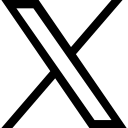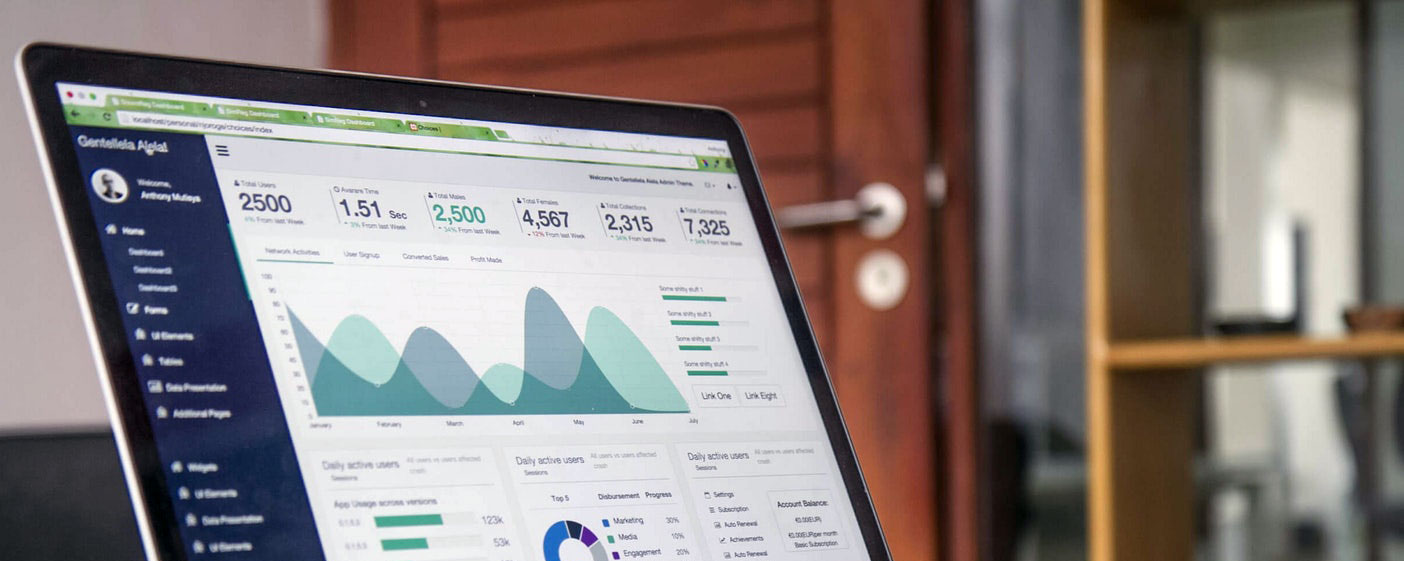Zenler Membership Types: 5 Powerful Models to Transform Your Online Business & Live Streaming Setup
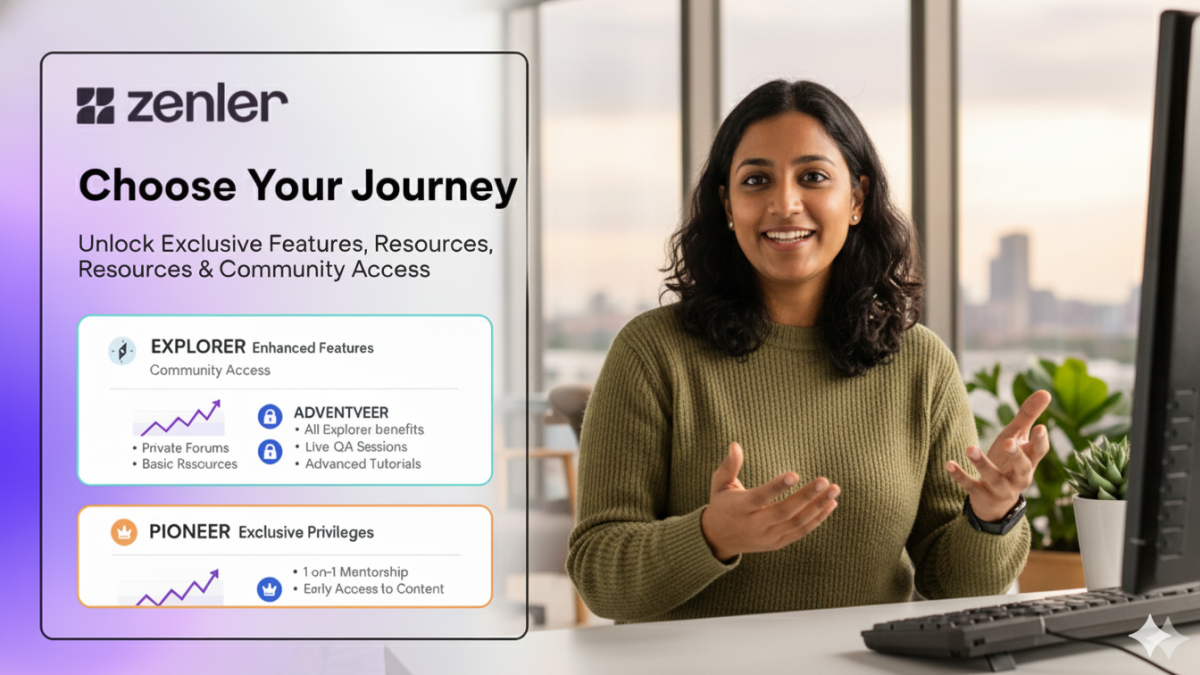
Creating a successful membership site requires more than just great content—it demands the right structure.
Introduction: Choosing the Right Membership Model for Your Business
In this comprehensive guide, we'll explore five distinct membership types you can build using Zenler, each designed for different business models and goals. Whether you're launching your first membership or optimizing an existing one, this guide will help you choose and implement the perfect solution.
Table of Contents
- Tiered Memberships
- One-Page Membership Model
- Bundled Memberships
- Full Site Membership
- Setting Up Live Events
1. Tiered Memberships: Maximize Revenue with Multiple Access Levels
What is a Tiered Membership?
A tiered membership model offers multiple subscription levels, each providing different access to your content. This strategy allows you to serve both budget-conscious customers and premium buyers from the same platform.
Key Benefits of Tiered Memberships
- Multiple revenue streams from a single course structure
- Flexibility for customers to choose their commitment level
- Upsell opportunities as members see premium content value
- Simplified content management with one curriculum serving multiple tiers
Setting Up Your Tiered Membership in Zenler
Step 1: Clone and Configure Your Base Course
Start by creating or cloning an existing course that will house your membership content. Disable course progression through lessons to give members freedom to explore content at their own pace.
Step 2: Structure Your Content Tiers
Organize your curriculum into distinct sections:
- For Everyone: Content accessible to all membership levels
- Standard Tier: Mid-level exclusive content
- VIP Tier: Premium content and resources
You can create as many tiers as your business model requires—the platform supports unlimited tier levels.
Step 3: Create Pricing Plans
Navigate to your course pricing section and create separate subscription plans for each tier:
- Set monthly or annual billing cycles
- Define the price point for each tier (e.g., $10/month for Standard, $20/month for VIP)
- Enable the tier selector and check which content sections each plan can access
- Standard members might access "For Everyone" and "Standard" sections
- VIP members typically receive full access to all tiers
Step 4: Customize Email Automations
Use Zenler's advanced filtering to send tier-specific welcome emails:
- Create separate email templates for each tier
- Apply filters based on "Enrolled in Course" AND "Enrolled via Plan"
- Personalize messaging to match the tier's value proposition
Pro Tip: Gamification Integration
Leverage Zenler's gamification features by creating a secret course accessible only at Level 5 (500 points). This bonus content rewards engaged members and encourages participation across your platform.
Learn more about Zenler's gamification features
2. One-Page Membership Model: Simplicity Meets Flexibility
What is a One-Page Membership?
A one-page membership consolidates all member content onto a single, dynamically updated page. This lightweight model works perfectly for podcasts, weekly video series, or communities focused on current content rather than archived courses.
Best Use Cases
- Weekly video series or podcast releases
- Community-focused memberships with regular updates
- Media libraries that prioritize recent content
- Hybrid models that can convert to full course access
Implementation Strategy
Step 1: Modify Your Course Access Page
Remove the default curriculum block from your course access page. This creates a blank canvas for your custom content layout.
Step 2: Design Your Content Sections
Add content blocks directly to the page:
- Video galleries organized by release date
- "This Week's Focus" sections
- Featured content areas
- PDF downloads and resources
- Direct links to community spaces
Step 3: The Secret Weapon—Hidden Curriculum
While your one-page membership displays custom content, maintain a hidden curriculum in the background. Set all lessons to "draft" status, making them invisible to members. This allows you to:
- Prepare future content in advance
- Switch to a full course model instantly
- Release curriculum content selectively
- Maintain two presentation modes simultaneously
The Conversion Power
When you're ready to release structured lessons, simply undraft specific lessons in your curriculum and add the curriculum block back to your page. Members instantly gain access to organized, sequential learning paths—all without creating a new course.
Content Management Workflow
- Week 1: Display custom content blocks on your one-page layout
- Week 2: Draft new curriculum content in the background
- Week 3: Undraft Week 2 curriculum lessons
- Week 4: Add curriculum block to page alongside custom content
This flexibility makes one-page memberships ideal for testing content formats before committing to full course structures.
3. Bundled Memberships: The Power of Course Collections
Why Bundled Memberships Work
Bundled memberships package multiple courses into a single subscription offering. This model combines the management flexibility of separate courses with the pricing simplicity of unified access.
Strategic Advantages
- Dynamic content control: Add or remove courses from member access in real-time
- Centralized pricing: One subscription fee for multiple courses
- Flexible automation: Control whether course-level automations trigger
- Cross-linking opportunities: Create interconnected learning journeys
Setting Up Your Bundled Membership
Step 1: Prepare Your Component Courses
For each course you'll include in the bundle:
- Remove individual pricing plans (prevents accidental standalone purchases)
- Set courses to "Hidden" or "Secret" status
- Disable course-level automations if you want bundle-level control only
Step 2: Create Your Master Bundle
Navigate to Courses → Bundles → Create Bundle
Critical Setting: The "Allow automation and drip content" checkbox determines whether:
- Individual course automations will trigger for bundle members
- Course-level drip schedules will activate
- Content releases follow course-specific timelines
When to disable this: If you want complete control at the bundle level without interference from course settings.
When to enable this: If you want courses to maintain their individual automation sequences and drip schedules.
Step 3: Add Courses to Your Bundle
Select which published courses to include. As you add courses:
- They disappear from the available list (preventing duplication)
- You can reorder them within the bundle
- Each course maintains its original content structure
Step 4: Design Your Bundle Experience
Customize the bundle's pages:
- Sales Page: Showcase all included courses and bundle value
- Checkout Page: Single subscription form for all content access
- Thank You Page: Welcome message and next steps
- Course Access Page: Gateway to all bundled courses
Advanced Bundle Strategy: The Self-Contained Membership
For maximum control, create courses that exist ONLY within your bundle:
- Remove all pricing from component courses
- Hide courses from your site's course listings
- Build cross-links between course access pages
- Create a unified member experience
This approach ensures members can only access content through the bundle, enabling you to:
- Link freely between courses without access concerns
- Create learning pathways across multiple courses
- Develop an interconnected content ecosystem
- Control the entire member journey
Bundle Management Pro Tips
Adding Content: When you add a new course to an existing bundle, current members automatically gain access—instant content expansion.
Removing Content: Remove a course from the bundle, and member access immediately revokes. Perfect for seasonal content or promotional periods.
Hybrid Approach: Sell some courses standalone AND include them in a bundle by maintaining separate pricing plans alongside bundle inclusion.
Explore Zenler's bundle features
4. Full Site Membership: The Ultimate Control
Understanding Full Site Memberships
A full site membership dedicates an entire Zenler site exclusively to members. Every page, course, and resource requires membership access—creating a true members-only platform.
When to Use Full Site Memberships
Ideal For:
- Exclusive membership communities
- Premium content libraries
- Professional development platforms
- Membership-first business models
Not Ideal For:
- Sites selling standalone courses alongside memberships
- Mixed free and paid content models
- Public-facing marketing needs
The Site Architecture
Full site memberships require a separate Zenler site (you receive three sites with your account):
- Site 1: Your main business site with public courses
- Site 2: Members-only exclusive content site
- Site 3: Additional projects or testing
Domain Strategy: Consider using a subdomain like members.yourdomain.com to create a distinct member destination.
Implementation Walkthrough
Phase 1: Create Your Membership Site
- Navigate to My Account → Sites → Add Site
- Name your membership site (e.g., "VIP Membership")
- Configure initial branding and colors
- The site starts as a blank slate—completely separate from your main site
Phase 2: Prepare Your Courses
For every course in your membership:
- Set visibility to "Secret" (hidden from public course listings)
- Remove all pricing plans (prevents direct purchase)
- Disable course price display
- Maintain "Published" status (required for bundle inclusion)
Phase 3: Create Your Master Bundle
This bundle becomes your membership controller:
- Create a new bundle called "The Membership"
- Disable "Allow automation and drip content" for complete control
- Add all your secret courses to this bundle
- Set up a single subscription pricing plan
- Configure bundle-level automations
Phase 4: Lock Down Public Registration
This critical step prevents non-paying users from accessing member content:
The Registration Page Redirect:
- Navigate to Site → Pages → Registration Page
- Delete default registration blocks
- Add a countdown timer set to "Evergreen 00:00:00"
- Set expiry action to "Redirect to URL"
- Redirect to your bundle checkout page
Result: Anyone attempting to register is immediately redirected to purchase your membership. No free access possible.
Phase 5: Customize the Member Experience
The "My Courses" Page:
This becomes your membership hub. Rename it (using Site → Languages):
- Change "My Courses" to "VIP Membership" or "Member Hub"
- The URL remains
/my-coursesbut displays your custom name
Edit the page to include:
- Welcome message and member orientation
- Direct links to all bundled courses
- Custom content sections
- Community access buttons
- Member-exclusive resources
- Guide and article links
Phase 6: Create Member-Only Pages
Build unlimited logged-in-only pages:
- Clone your base page template
- Set visibility to "Logged In Users Only"
- Create content (guides, articles, resources)
- Link from your Member Hub
The Power: Since ONLY paying members can be logged in, every logged-in page is automatically members-only.
Phase 7: Configure Homepage Behavior
Set logged-in users to land directly on their Member Hub:
Site → Homepages → Logged In Users Homepage → Select "My Courses/Member Hub"
Result: Members bypass public pages and land directly in their content area.
Managing Your Full Site Membership
Adding Courses:
- Create new course (secret, no pricing)
- Add to master bundle
- Members automatically gain access
Removing Courses:
- Remove from bundle
- Member access immediately revokes
- Course remains on site for future use
Community Integration: Create private communities and link them:
- Build a private community
- Add community access to bundle pricing plan
- Link community in Member Hub
- Members auto-join on enrollment
Advanced Customization
Menu Management:
- Remove "All Courses" menu item (no courses are public)
- Add "VIP Area" link to Member Hub
- Include community links
- Create resource sections
Page Linking Strategy: Build a web of interconnected member pages:
- Guides reference other guides
- Courses link to supplementary articles
- Community posts reference course content
- Resource pages cross-link extensively
Start building with Zenler today
5. Live Streaming Setup: Broadcasting Day with Zenler {#live-streaming-setup}
Introduction to RTMP Live Streaming
Facebook has transitioned all live streaming to RTMP (Real-Time Messaging Protocol). While this adds a setup step, it also provides professional-grade control and recording quality.
Why Use Zenler for Facebook Live
Benefits of the Zenler → Zoom → Facebook workflow:
- High-quality cloud recordings stored in Zenler (superior to Facebook downloads)
- Professional webinar controls (participant management, muting, spotlight)
- Automated post-event processing for replay distribution
- Multi-platform potential (stream to YouTube, LinkedIn simultaneously)
- Cloud backup of all sessions for future use
Setting Up Your Live Event in Zenler
Step 1: Create a One-to-One Booking
Navigate to One-to-One Bookings → Create New
Configuration:
- Upload custom event card
- Enable "Cloud Recording" (critical for high-quality captures)
- Set timezone to your location
- Choose start time and duration
For Recurring Events (like Day with Zenler):
- Select "Recurring" option
- Set number of occurrences (e.g., 3 sessions)
- Configure duration (e.g., 2 hours each)
- Adjust individual occurrence times after creation
Step 2: Seal Off Registration Pages
Since this is a Facebook group event, prevent direct registration:
- Edit each page (Sales, Checkout, Thank You, Waiting, Replay)
- Delete registration blocks
- Add simple "Private Event" message
- Save each page
Why this matters: The Facebook event handles registration; Zenler provides the streaming infrastructure.
Step 3: Verify Settings
- Cloud Recording: ✅ Enabled
- Visibility: Secret (doesn't appear on public calendar)
- Maximum Participants: Set to your plan's limit
- Time Zone: Correctly configured
Creating Your Facebook Event
Step 1: Navigate to Your Facebook Group
Group Dashboard → Events → Create Event
Step 2: Event Details
- Event Name: Include emojis for visibility (🎃 Day with Zenler - A Full Day of Fun & Learning! 🎉)
- Start Date/Time: Match your Zenler session
- End Date/Time: Set for final session completion
- Event Type: Virtual → Facebook Live
- Privacy: Members Only
Step 3: Enhance Your Description
Use Facebook's AI assist to:
- Add engaging emojis automatically
- Format key information for readability
- Create compelling preview text
- Highlight event benefits
Step 4: Upload Event Image
Use your Zenler course card or create a custom event banner. Facebook recommends 1920x1080 pixels for optimal display.
Step 5: Invite Members
Target your most engaged community members for better initial attendance and interaction.
Going Live: The Connection Process
15 Minutes Before Start Time:
Step 1: Prepare Facebook
- Navigate to your Facebook event
- Click "Set Up Live Video"
- Add post details (event description, hashtags)
- Select "Streaming Software" option
- Click "Advanced Settings"
You'll see:
- Stream Key: Long alphanumeric code
- Server URL: RTMP address
Keep this window open - you'll need these values momentarily.
Step 2: Launch Your Zenler Session
In Zenler admin dashboard:
- Navigate to your One-to-One Booking
- Click "Start" (when countdown reaches 15 minutes or less)
- Accept the Zoom prompt
- Verify cloud recording has started (red icon in Zoom)
Step 3: Configure Participant Controls (Optional)
If expecting guests:
- Disable participant video by default
- Disable participant audio by default
- Keep chat enabled
- Manually enable individuals as needed
Step 4: Connect to Facebook
In your Zoom window:
- Click "More" (three dots) → "Live on Custom Live Streaming Service"
- A browser window opens with three fields:
Enter Your Facebook Details:
- Stream Key: Paste from Facebook
- Stream URL: Paste from Facebook (Server URL)
- Stream Page URL: Paste your Facebook group URL
Select Resolution:
- 720p (HD): Good for most events
- 1080p (Full HD): Maximum quality (higher bandwidth required)
- Click "Go Live"
- Wait for connection (don't refresh)
- Zoom status changes to "Live"
Step 5: Start Facebook Broadcast
Critical: You're connected but NOT broadcasting yet.
In your Facebook event tab:
- You'll see your stream preview
- Comments will appear in both Zoom and Facebook
- Click "Go Live Now" when ready to broadcast
Broadcast starts after ~10 second delay
During Your Live Event
Monitor Two Windows:
- Zoom Interface: Participant management, screen sharing, recordings
- Facebook Tab: Comment monitoring, viewer count, engagement
Pro Tip: Comments sometimes appear faster in Facebook than in Zoom's chat integration. Check both regularly.
Managing Guests:
- Copy Zoom's "Invite" link
- Send to guests via WhatsApp or Messenger
- Admit them from waiting room
- Enable their audio/video when ready
Ending Your Broadcast
Step 1: End Facebook Stream
- Click "End Live Video Now" in Facebook
- Select "Keep Video" for replay availability
- Click "End"
Step 2: End Zoom Session
- In Zoom, click "End Meeting for All"
- This stops cloud recording
- Session saved automatically to Cloud Recordings
Note: Sometimes Facebook's "End" button requires two clicks. If stream continues, simply end your Zoom session—Facebook stream will terminate automatically.
Post-Event Processing
Cloud Recording Access:
- Navigate to One-to-One Bookings in Zenler
- Select your event
- Click "Cloud Recordings" tab
- Download high-quality MP4 file
For Multi-Session Events: Each session appears as a separate recording in chronological order.
Quality Comparison:
- Cloud Recording: Full HD, optimal for YouTube upload
- Facebook Download: Compressed, lower quality
Recurring Event Management
For events like Day with Zenler (multiple sessions per day):
Session 1 (8:00 AM - 10:00 AM):
- Start → Connect → Broadcast → End
- Cloud recording saves automatically
Session 2 (12:00 PM - 2:00 PM):
- Return to One-to-One Bookings
- Select Session 2 occurrence
- Repeat connection process
- New cloud recording captured
Session 3 (4:00 PM - 6:00 PM):
- Repeat for final session
- All three recordings stored separately
Efficiency Tip: Keep your Facebook event tab open. Simply refresh and click "Set Up Live Video" again for subsequent sessions—your RTMP details typically remain the same.
Troubleshooting Common Issues
Stream Won't Connect:
- Verify Stream Key is copied completely
- Check Server URL includes "rtmp://" prefix
- Confirm you're using latest Zoom version
- Test internet bandwidth (minimum 5 Mbps upload)
Facebook Doesn't Show Live Preview:
- Wait 30-60 seconds after clicking "Go Live" in Zoom
- Refresh Facebook page once
- Check that event is set to "Virtual" type
Comments Not Appearing in Zoom:
- Comments typically appear in Facebook first
- Zoom integration may delay 10-30 seconds
- Monitor both windows during broadcast
Cloud Recording Not Starting:
- Verify cloud recording enabled in booking settings
- Ensure you have cloud storage space available
- Check that you clicked "Start" (not "Join") in Zenler
Advanced Pro Tips
Production Value Upgrades:
- Use OBS (Open Broadcaster Software) for:
- Countdown splash screens
- Lower thirds with your branding
- Scene transitions
- Multi-camera setups
- Screen sharing with overlays
Engagement Strategies:
- Start 15 minutes early for tech check
- Use first 5 minutes for small talk and agenda
- Call out commenters by name
- Include Q&A segments every 30 minutes
- End with clear next steps
Repurposing Content:
- Download cloud recording from Zenler
- Upload full session to YouTube
- Extract 2-3 minute highlights for social media
- Create blog post with embedded replay
- Add to your membership library
Choosing Your Membership Model: Decision Framework
Quick Selection Guide
Choose Tiered Membership If:
- You have content with clear value levels
- You want to offer entry-level and premium options
- You're comfortable managing multiple price points
- Your audience has diverse budgets
Choose One-Page Membership If:
- You release weekly/monthly content updates
- Your focus is current content over archives
- You want flexibility to add curriculum later
- You prefer a Netflix-style content gallery
Choose Bundled Membership If:
- You have multiple existing courses
- You want to sell courses individually AND in a bundle
- You need dynamic content management
- You're building a comprehensive learning library
Choose Full Site Membership If:
- You're creating an exclusive members-only platform
- You don't plan to sell standalone courses
- You want maximum customization freedom
- You're building a long-term membership business
Hybrid Approaches
Combine Models for Maximum Impact:
- Tiered + Bundled: Offer basic tier as standalone, premium tier as bundle access
- One-Page + Full Site: Use one-page model within a dedicated membership site
- Bundled + Communities: Package courses with exclusive community access
- All Models + Gamification: Reward engagement across any membership type
Technical Requirements and Best Practices
Essential Zenler Settings
For All Membership Types:
- Configure payment gateways (Stripe recommended for subscriptions)
- Set up automated welcome emails
- Configure tax settings if applicable
- Test thoroughly before launch
- Use incognito mode for student perspective testing
SEO Optimization:
- Complete meta descriptions for all pages
- Add keyword-rich titles to courses
- Include alt text for images
- Create descriptive URLs
- Submit sitemap to search engines
Content Management Workflow
Monthly Membership Maintenance:
- Week 1: Review analytics and member engagement
- Week 2: Create new content for next month
- Week 3: Update member hub with announcements
- Week 4: Draft and schedule emails
Quarterly Reviews:
- Assess tier performance (if applicable)
- Gather member feedback
- Update outdated content
- Refresh sales page copy
- Analyze churn reasons
Advanced Strategies for Membership Growth
Retention Techniques
Onboarding Excellence:
- Send welcome sequence over first 7 days
- Provide quick win content immediately
- Assign "homework" or first action items
- Schedule personal welcome call for premium tiers
Community Building:
- Create private Facebook or Zenler community
- Host monthly live Q&A sessions
- Feature member success stories
- Facilitate peer-to-peer connections
Value Reinforcement:
- Monthly "Here's what you have access to" emails
- Highlight new content additions
- Showcase upcoming events
- Share member testimonials
Conversion Optimization
Sales Page Elements:
- Clear benefit-driven headlines
- Social proof and testimonials
- Detailed tier comparisons (for tiered models)
- FAQ section addressing objections
- Limited-time bonuses for fast action
Checkout Page:
- Single-column design for focus
- Trust badges and security indicators
- Money-back guarantee prominently displayed
- Remove navigation to prevent exits
- Add urgency with countdown timers
Thank You Page:
- Immediate next steps
- Login credentials clearly stated
- First action recommendation
- Social sharing incentive
- Support contact information
Conclusion: Building Your Membership Empire
Creating a successful membership business requires the right technology foundation, strategic content planning, and consistent member engagement. Zenler provides five distinct membership models to match any business vision—from simple one-page galleries to comprehensive full-site platforms.
Your Next Steps
- Define Your Model: Choose the membership type that aligns with your content and business goals
- Plan Your Content: Map out your curriculum and delivery schedule
- Set Up Infrastructure: Follow this guide to configure your chosen membership type
- Test Thoroughly: Experience your membership as a student before launch
- Launch Strategically: Start with beta members or a soft launch
- Iterate Based on Feedback: Continuously improve based on member input
Additional Resources
- Zenler Support Documents
- Getting Technical Zenler Support: support@zenler.com
- Join the Zenler Facebook Community for peer support
- Educational Live Support Desk
Final Thoughts
The membership model you choose today doesn't lock you in forever. Many successful membership creators start with one approach and evolve as they learn what their audience values most. The beauty of Zenler's platform is its flexibility—you can pivot between membership types as your business grows.
Start with the model that feels most aligned with your vision, launch quickly, and refine based on real member feedback. Your membership business awaits!
Frequently Asked Questions
Q: Can I offer both standalone courses and membership access?
A: Yes! Use the bundled membership model. Sell courses individually with their own pricing, then include them in a bundle for members.
Q: How do I prevent people from joining my membership site without paying?
A: For full site memberships, redirect the registration page to your checkout page. This ensures only paying members gain access.
Q: Can I change my membership structure after launch?
A: Absolutely. You can migrate between models, add tiers, or restructure content. Current members are typically grandfathered at their original terms.
Q: What's the best membership type for beginners?
A: Start with a one-page membership or single-tier bundled membership. These require less complexity while you're learning member management.
Q: How do I handle member churn?
A: Implement strong onboarding, maintain consistent content delivery, build community, and survey canceling members to understand improvement opportunities.
Q: Can I use custom domains for my membership sites?
A: Yes, Zenler supports custom domains for all sites, including dedicated membership sites.
Q: What payment gateways does Zenler support for subscriptions?
A: Stripe and PayPal are both supported, with Stripe recommended for recurring subscription management.
Ready to launch your membership empire? Get started with Zenler today and transform your expertise into recurring revenue.
About This Guide: This comprehensive resource covers membership strategies demonstrated in the "Day with Zenler" Halloween Special event, featuring step-by-step implementations, technical setup guides, and proven growth strategies for online course creators and membership site owners.
Categories: : Zenler Course Creation, Zenler Events, Zenler Marketing Help/Advice, Zenler Website/Development
Copyright © 2025 Zenler. All rights reserved.
Terms | Privacy Policy | Cookie Policy | Support
 David Zenler
David Zenler